The Best Server L2TP/IPSec
Singapura 1 Linode
Our server uptime 99% with 1 - 3 GBps bandwidth and SSD Storage that can make the server more faster
Latest News Server HideSSH:
- Get account premium with pay as you go payment systems Check Menu
- finished repairing all types of tunneling services
- All Server Support Wilcard Domain: (any).(server.)hidesvr.xyz
- Support : SSH Websocket, SSH SSL/TLS , SSH Over Websocket CDN CloudFront
- Download Config OVPN : nameserver.com:81/config.zip
Example Payload : GET / HTTP/1.1[crlf]Host: sg1.hidessh.com[crlf]Connection: Keep-Alive[crlf]User-Agent: [ua][crlf]Upgrade: websocket[crlf][crlf]
Example Config Payload : id.hideserver.xyz:81/config.zip
FIX Problem and New Features Tunneling:
- SSH = Websocket , CDN, SlowDNS
- Xray = Vmess ,Trojan and Shadowsoks Type (Webscket , GPRC) Type SSL/TLS , Non TLS
Warning :
- Please do not share your account, If you share your account so system will immediately delete your account.
- You can use 1 SSH account for 2 connections at once.
Important note:
- if there is a problem creating an account can Meu, Click Live Chat or Contact US or Email
- RESET TIME ACCOUNT PREMIUM : check the website below
- Please Support this Website ( Share Website to Sosial media : Facebook, Instagram, Twitter, Anymore)
Create Free L2TP/IPSec Account on Singapura 1 Linode Server Valid for 3 Days Active
Our Internet Service Provider
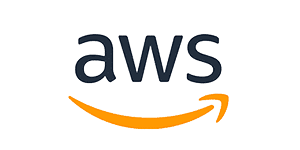


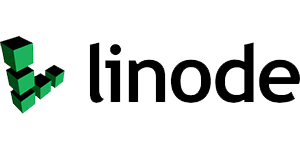


This server include OpenSSH and Dropbear protocol support SSL/TLS Conenction with Premium Unlimited Bandwidth.
Create instantly!
How to create L2TP/IPSec Account Singapura 1 Linode ?
- Fill your username. Your username must consist of 3-20 characters.
- Fill your password. Make sure your password is strong. Your password has to consist of more than 6 characters. You can fill it with alphabet , numbers, or combination of them.
- Check captcha as shown on the form.
- Clicks create, and wait 10 Second.
- Your L2TP/IPSec Account Singapura 1 Linode are ready to use
- Happy Surf.
Can be use in:
- KPN Tunnel Revolution (Android)
- HTTP Injector (Android)
- Bitvise Client SSH (PC)
- etc.
Your created account will appear here